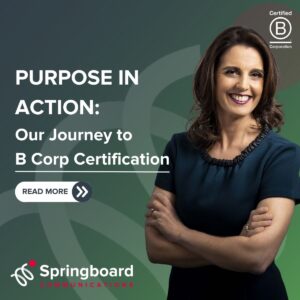Your Guide to Going Live with Facebook Video
Facebook Live is a live-video-streaming option. It allows Facebook users to create, stream, interact and watch video content in real time. Your followers will receive notifications when you go live so that they may tune into the live broadcast. Recent statistics from Social Media Today show that:
- People spend 3x longer watching video which is live compared to video which isn’t.
- In 2015, the number of videos posted per person on Facebook increased by 75%
We advise our clients to refocus their integrated communications strategy to incorporate more video content, as Facebook has amended its algorithm so that live videos appear higher up on the news feed.
Create A Live Video.
Creating a standard live video is currently only accessible via mobile. We advise clients to begin using a good quality smartphone and a strong Wi-Fi or 4G connection.
- Click ‘Status’ or ‘Publish’ on your Facebook page and select ‘Live Video’ or the Live Video icon from the drop down menu.
- Write a brief description that will appear with the live video, tag friends and add hashtags.
- Choose your audience. Most live videos are created for a public audience.
- Choose the ‘Go Live’ blue button.
If you are creating videos from a personal account, you may then choose to add filters and/or written text.
Live Video
A red ‘live’ button appears to show that you are live. The top right icon allows you to switch to and from front-facing.
Underneath your video, will appear any comments people are making on your live stream.
Icons will appear across the screen as people ‘like’ your video in real time.
In the bottom right hand corner will appear a red button that says ‘Finish’ (this is not visible in the image shown). You can select this when you want to finish your video.
Finishing a video
Finish a broadcast with a closing line to let people know you are finishing. If you have been conducting a Q&A, let your audience know you will be taking two more questions before you finish.
After you finish, wait a couple of seconds until you hear a ‘ping’, as viewers may still be able to see or hear you.
The video will save automatically to your page and can be viewed or re-viewed by others.
You may also choose to delete it at a later stage if you wish.
How can we use Facebook Live?
- Hot Topics/ Q&A/ Interviews
- Performances/ Tutorials/ Demos
- Behind the scenes
- Breaking news
- Answer questions about/from an event
Top Tips
- Give followers 1 days’ notice to allow them to tune in and ask for questions or topics in advance on all your social media.
- Ask viewers to subscribe to ‘live notifications’ so they know the next time you are live and ensure you respond to any comments live.
- Videos can be up to 90 minutes long, but you should live stream for a minimum of 10 minutes for maximum effect.
- See a world map of everyone currently live streaming here!
The Small Print
Videos must adhere to Facebook rules. You may only film content that is your own, or that you have permission to video. This includes only broadcasting content for which you own and/or control all rights globally. This includes rights to any sound recordings or music included in the video, and any performers appearing in it.
For more stories like this sign up for our Insights newsletter ›
BACK TO TOP